Voitto+ CD ROM
Own briefcase
You can save companies or prepared searches with search criteria in your own briefcase. From the own briefcase, you will also find three pre-prepared searches.
You
can access the own briefcase by clicking the ![]() icon on the Search criteria
screen. All companies and searches saved in the own briefcase remain in
the briefcase also after the issue of a new Voitto.
icon on the Search criteria
screen. All companies and searches saved in the own briefcase remain in
the briefcase also after the issue of a new Voitto.
NOTE!
In the version for one user the own briefcase is machine-specific, so
you have to save the data again if you change the machine.
![]() Three pre-prepared searches
Three pre-prepared searches
![]() Save searches
Save searches
![]() Save companies
Save companies
![]() User instructions:
to main page
User instructions:
to main page
Three pre-prepared searches
Three pre-prepared searches with search criteria have been saved in your own
briefcase. You get the search criteria on the screen by opening your own
briefcase and by clicking the name of the search.
Growing
companies
Search criteria:
Change in turnover > 30 %
Return on investment >15 %
Equity ratio > 40 %
Old
and solid
Search criteria:
Company form: Oyj and Oy
Equity ratio > 40 %
Return on investment % > 10
Change in turnover % >10
The company has been entered into the Trade Register before 15.5.1953
Poor
companies
Search criteria:
Return on investment < 5 %
Equity ratio < 10 %
The company has been entered into the Trade Register before 1.4.1998
You
can easily access the desired company group by saving the search criteria
you often use in your own briefcase.
First, write the search criteria to the Search criteria screen and then
click the ![]() icon.
icon.
Name
the search. You can access the search criteria you saved on the Search
criteria screen by opening the briefcase and clicking the name of the
search.
Remember that the year selection does not automatically change in the
searches you have saved. Thus, leave the year out of the search criteria
and fill it in only when accessing the prepared search from the briefcase.
You can save companies in your own briefcase.
Save
the company in your own briefcase by clicking the ![]() icon on the company list screen.
On the company list screen you can save several companies simultaneously.
Save the companies to the briefcase by clicking
icon on the company list screen.
On the company list screen you can save several companies simultaneously.
Save the companies to the briefcase by clicking ![]() icon.
icon.
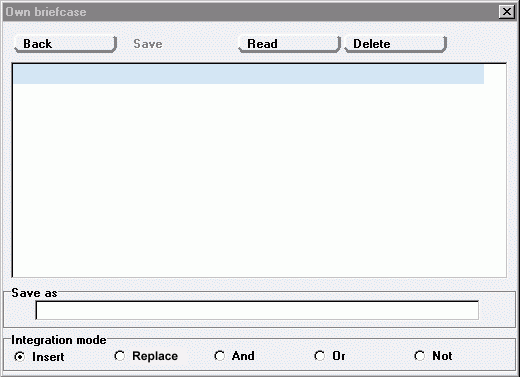
Back
Back to the company list screen without saving, changing or searching
Save
The company group on the company list is saved. Define also the saving
mode from the options in the integration modes.
Read
Select the saved company group and retrieve it to the company list screen
by using this button.
Delete
Deletes the selected line from the own briefcase.
Integration mode
Different integration modes for the groups.
You can combine the saved company groups so that you will get one group with the desired criteria. As an example of this, the company group "discontinued companies, spring 2002", has been pre-saved in the own briefcase. Here active companies have been compared to all companies with the condition "NO".
The saved company
group: Turnover +30% in the years 2001- 2003
This company group has been made so that, from each year, a group was
retrieved of companies, the turnover of which had grown +30%, Return on investment >15 %
Equity ratio > 40 %. In the own briefcase of the company list,
they were united into one group so that the remaining group comprises
the companies that have experienced a growth of 25% in all these years.
Tip: In future,
you can yourself search new companies with financial statements in
the newest version by first saving all companies of the previous CD
Rom to the briefcase (set 1). Now change the CD Rom to the newest version.
Perform the search by using the search criterion all/the latest year.
Save this search as an own set (set 2) to the own briefcase on the company
list screen. After completing the saving, remain in the own briefcase
and select from the list set 1, combination mode NO, and the READ button
from the upper part. In this way you will get the companies to the company
list that are new compared with the previous version.
Insert
Using this condition, you will add the company group to your own briefcase
upon saving. A new group is generated.
Replace
With the replace condition you can replace the contents of a company group
already saved.
And
With this condition, you can integrate the group with another existing
group so that the result will be a group of the companies meeting the
criteria of both groups. For example, companies experiencing growth assembled
from two different years are integrated, and the result will be a company
group containing only the companies that have grown according to the search
criteria in these two years.
Or
You can use the "or" condition to assemble a group, the criteria
of which comprise the criteria of both groups. For example, companies
experiencing growth from two years are combined, and the result will be
a company group comprising all companies that have grown during both these
years.
Not
Using the "not" condition, such a company group that does not
meet the criteria of the other selected group can be picked from the company
list. Example: The entire database on the company list is compared with
active companies only, using the integration mode "not", and
the result will be dissolved companies.