Voitto+
CD ROM
Printing on paper or to file
From Voitto+ you can print financial statements, ratios or company lists either on paper or to file. Voitto+ includes 500 printing rights. If you wish to acquire more printing rights, please, contact Asiakastieto's sales, phone +358 10 270 7200 or myynti@asiakastieto.fi. Printing rights are sold in batches of 500.
Printing rights are not consumed by:
- Printing ratios on paper
- Printing company lists on paper (includes names, Business IDs, mail addresses and post offices)
- Printing graphics
- You can now print the data of as many as 15,000 companies to file from the company list without consuming the printing rights (includes names, Business IDs, mail addresses and post offices)
One printing right is consumed per company:
- Printing financial statements on paper or to file (only one printing right per company, even if financial statements of several financial years were printed)
- Printing ratios to file
![]() Printing
options
Printing
options
![]() Printing
to file
Printing
to file
![]() User
instructions: to main page
User
instructions: to main page
The
PRINT icon opens the printing screen, from which you can find out the
number of printing rights left. The screen also indicates how many printing
rights the print you have chosen will consume.
Choose the subject to be printed from the pull-down menu:
printing of financial statements, printing of ratios, or printing of company
list.
Select with the mouse whether you wish to print on paper or to file.
Click
the ![]() button.
button.
You can get the additional printing rights you have acquired by writing the new code in the New code field and by clicking the button Change.
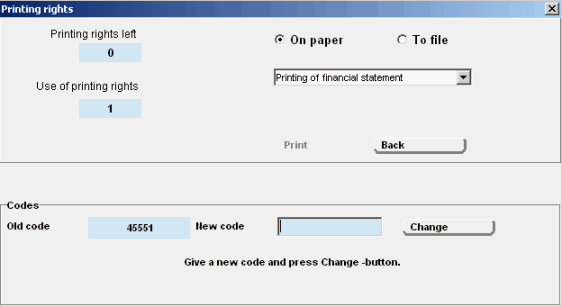
Choose
from the company list the companies the financial statements, ratios or
addresses of which you wish to print as a file. Transfer to the printing
screen via the PRINT icon.
Printing financial statements, ratios or addresses to
file is carried out the same way. Here you can find the instructions for
printing the data to the Excel program.
Printing
data to Excel
Choose the subject to be printed from the pull-down menu on the printing
screen (printing of financial statements, printing of ratios or printing
of company list) and click the To file option with the mouse. Click the
PRINT button.
From the transfer file screen, select the drive and directory in which you wish to save the file. Select also the years the data concerning which you wish to include in the file. Click the Transfer button. If you wish, you can exit from Voitto.
When printing financial statements, at least two files are created (for example, voitto4.ots and voitto4.txt), of which the one is the heading file and the other is the text file including the actual financial statements data
The financial statements data are printed as files according to the formula used in the financial statements (16 different) so that there can be several generated files. The files have been named after the formula (for example, voitto4.ots, voitto4.txt, voitto14.ots and voitto14.txt). From the number you will know which heading data and financial statements data belong together.
When printing ratios or addresses, one file is created (tluvut.txt or osoite.txt).
Open
Excel
When printing financial
statements, first open the heading
file to Excel (for example, voitto14.ots).
When printing ratios or addresses, open
the file (tluvut.txt tai osoite.txt).
Choose the options shown in the following frames to the controlled text
input screen. They are suitable for transferring all heading and text
files to Excel.
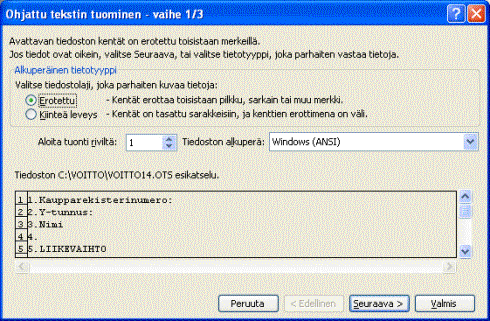
Click next.
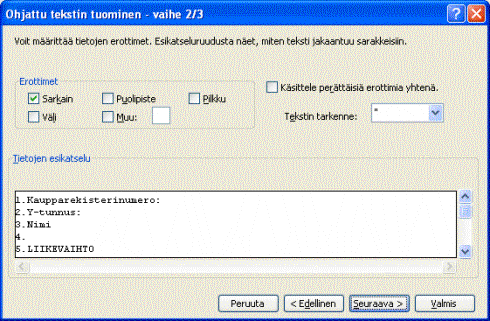
Click next.
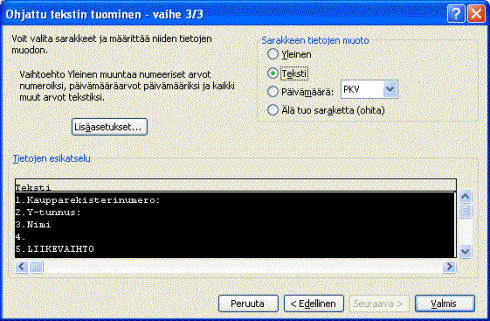
Click ready. The heading file of the financial statements data (for example, voitto14.ots), ratios file (tluvut.txt) or address file (osoite.txt) opens to Excel.
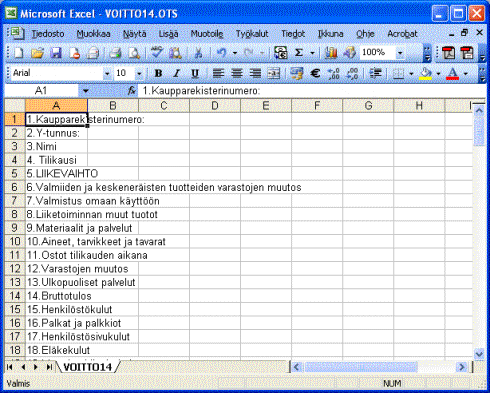
When
printing ratios or addresses, save the file (tluvut.txt tai osoite.txt)
again in Excel format (for example, tunnusluvut.xls or osoitteet.xls).
The ratio or address data have now been saved as file, and they are ready
for further processing.
When printing financial statements data, do not save the heading
file (for example, voitto14.ots) yet. Open the text file (for example,
voitto14.txt) related with the heading file using the same selections
you used for opening the heading file.
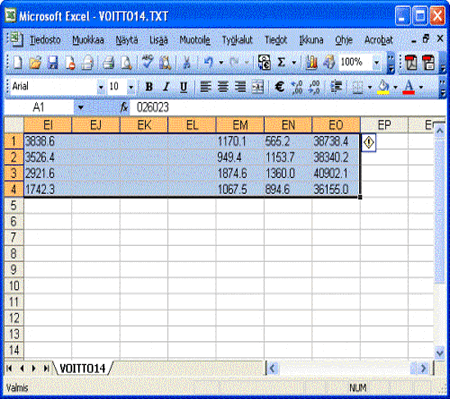
Choose (paint) all the contents of the text file up to the last data (cell EP). Copy the data by selecting edit/copy from the upper menu.
Open the heading file (for example, voitto14.ots) and select (click with the mouse) the first free cell of the table (B1). Choose edit/paste special from the upper menu.
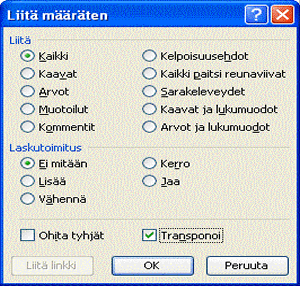
Add transpose to the paste definitions. Click OK.
Save the file again in Excel format (for example, voitto14.xls). The financial statements data have now been saved as a file, and they are ready for further processing.